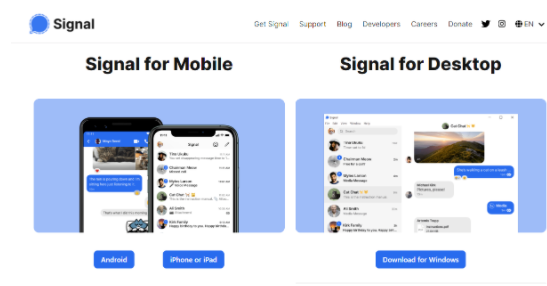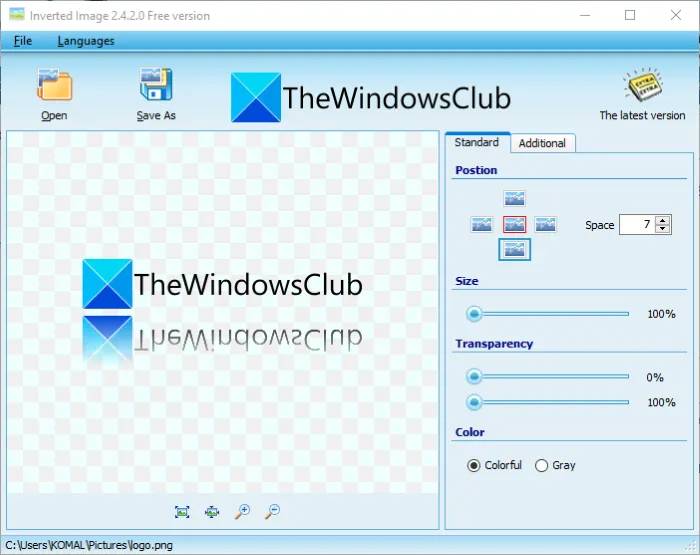pgAdmin 是一个最受欢迎且功能丰富的开源 PostgreSQL 管理和开发平台,可在 Linux、Unix、macOS 和 Windows 上运行。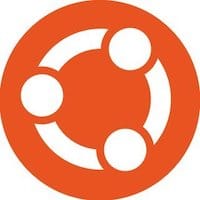
在 Ubuntu 22.04 LTS Jammy Jellyfish 上安装 pgAdmin
apt步骤 1. 首先,通过在终端中运行以下命令,确保所有系统包都是最新的。
sudo apt update sudo apt upgrade sudo apt install software-properties-common apt-transport-https wget ca-certificates libpq5 gnupg2
步骤 2. 在 Ubuntu 22.04 上安装 pgAdmin。
默认情况下,pgAdmin 在 Ubuntu 22.04 基础存储库中不可用。现在运行以下命令将 pgAdmin 存储库添加到您的 Ubuntu 系统:
sudo sh -c 'echo "deb https://ftp.postgresql.org/pub/pgadmin/pgadmin4/apt/$(lsb_release -cs) pgadmin4 main" > /etc/apt/sources.list.d/pgadmin4.list'-c 'echo "deb https://ftp.postgresql.org/pub/pgadmin/pgadmin4/apt/$(lsb_release -cs) pgadmin4 main" > /etc/apt/sources.list.d/pgadmin4.list'
接下来,使用以下命令导入 GPG 密钥:
curl -fsSL https://www.pgadmin.org/static/packages_pgadmin_org.pub | sudo gpg --dearmor -o /etc/apt/trusted.gpg.d/pgadmin.gpg-fsSL https://www.pgadmin.org/static/packages_pgadmin_org.pub | sudo gpg --dearmor -o /etc/apt/trusted.gpg.d/pgadmin.gpg
启用存储库后,现在使用以下命令安装最新版本的 pgAdmin:
sudo apt update sudo apt install pgadmin4
步骤 3. 为 pgAdmin 配置 Apache Web 服务器。
现在我们使用以下命令启动 Apache Web 服务器配置:
sudo /usr/pgadmin4/bin/setup-web.sh/usr/pgadmin4/bin/setup-web.sh
输出:
Setting up pgAdmin 4 in web mode on a Debian based platform... up pgAdmin 4 in web mode on a Debian based platform... Creating configuration database...Creating configuration database... NOTE: Configuring authentication for SERVER mode.: Configuring authentication for SERVER mode. Enter the email address and password to use for the initial pgAdmin user account: Email address: ngadimin@idroot.us Password: Retype password: pgAdmin 4 - Application Initialisation ====================================== Creating storage and log directories... We can now configure the Apache Web server for you. This involves enabling the wsgi module and configuring the pgAdmin 4 application to mount at /pgadmin4. Do you wish to continue (y/n)? y The Apache web server is running and must be restarted for the pgAdmin 4 installation to complete. Continue (y/n)? y Apache successfully restarted. You can now start using pgAdmin 4 in web mode at http://127.0.0.1/pgadmin4
当上述脚本运行时,输入您将用于登录仪表板的电子邮件和密码。
步骤 4. 配置防火墙。
现在,我们使用 Apache 设置了一个简单防火墙 (UFW),以允许对 HTTP 和 HTTPS 的默认 Web 端口进行公共访问:
sudo ufw allow OpenSSH sudo ufw allow 'Apache Full' sudo ufw enable
步骤 5. 访问 pgAdmin Web 界面。
成功安装后,打开您的 Web 浏览器并使用 URL 访问 pgAdmin Web UI 。您将被重定向到以下页面:http://your-IP-addresss/pgadmin4
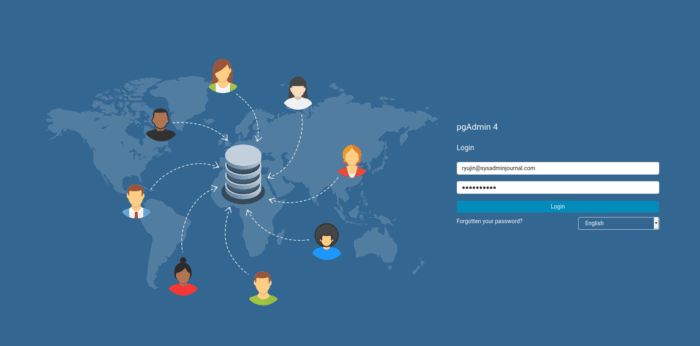
感谢您使用本教程在 Ubuntu 22.04 LTS Jammy Jellyfish 系统上安装 pgAdmin4。如需更多帮助或有用信息,我们建议您查看官方 pgAdmin 网站。